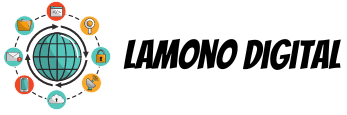Google Photos is a great alternative to Apple iCloud, but when you combine a Mac and the Google service, some issues are bound to happen.
In premise, backing up can be stressful, but it is possible. That’s why you’re here.
In this article, we will cover Google Photos not backing up and what to do about it.
But first, let’s learn about Google Photos, so keep reading to learn more.
What Are Google Photos?
First and foremost, it’s not what are Google Photos, but what is. It’s practically the alternative response to Apple iCloud, a backup solution for storing videos/images from your smart device to the cloud. These are stored and then linked to your account, allowing you to share, edit, and manage them at all times.
The best part about Google Photos is that it offers unlimited free storage. But there is some fine print. Google will often compress any images that are greater than 16MP or videos with a resolution higher than 1080p.
If you want to store files at their original quality, you can do so in the options. But those will begin to overload your Google storage limit, and eventually cost you.
After the first free 15GB, Google will charge $2 for 100GB a month, $10 for 1 TB, all the way to $300 for 30TB.
How Does It Work?
Google Photos secures a copy of your videos and photos that you take on your device so that you don’t have to worry about them in the future. This is done by strong digital copy, which reduces the need for the physical copy of your storage space. It’s basically your online memory drive. The content is uploaded each time you snape a video or picture.
Let’s say you own a Samsung phone. After you setup your account and enable the backups from the app, your videos and photos will be automatically saved after taking them.
You can then share, manage, and view them from the smartphone, even an iPhone. you can also access these via a computer of your choosing.
Google Photos also has a full-spectrum editor that allows you to retouch your photos before you share them. You can add filters, crop, rotate, and make other adjustments from the desktop or mobile app. And that’s quite great, isn’t it? But it does not compare to Apple iCloud editing.
Apple iCloud vs Google Photos
The largest competitor of Google Photos is Apple iCloud, a storage that is pre-installed on macOS and IOS devices.
While Android still owns the majority of the mobile OS market, IOS remains a greater competitor and threatens to take many of the users away from Google Photos.
In any case, GP outperforms AI with storage and pricing options. Paid subscriptions are quite similar, but Apple iCloud does not offer the unlimited free tier to its users.
Google has greater features for organizing photos as well. It has consistent search algorithms that help find images quickly. But iCloud outperforms Google when it comes to editing, as well as the deep integration with IOS.
What About Privacy?
It is said that nothing in life comes without a price. That’s the case with Google Photos. While you’re not paying for the service, you are handing your photos to the monopolizer of data. Everything you backup is sent to a remote server, where the algorithm stores and sort your images.
Like any other service, Google does not sell your information to the greatest bidder. Instead, it sells ads to companies that might consider you a potential customer. It uses the data gathered from interests, websites, images. However, there is no report of Photos being used for ad targeting, however, Google’s track record is less than wanted for.
Only recently have they stopped scanning emails for ad purposes. Even more concerning is the potential of the government collecting your data. Google has received thousands of requests in the form of court orders to surrender data upon signed, writing by an authorized official.
The company allows you to adjust privacy settings to control your webs experience, but that will not prevent the government from interfering.
Let’s take a look at how to backup your Google Photos on Mac.
Google Photos Not Backing Up: What to Do?
If you find that Google Photos not backing up, you need to figure out how to back them up manually on Mac.
To do so, go to the Photos application on your device. Select the photos you want to back up to the cloud. Create a separate folder on your desktop, and drag the photos to the new folder.
Now go to the browser and navigate to the official Photos website. Drag and drop the photos from the new folder, and it should appear on the website.
Google Photos will most likely ask you to name the folder again. It will probably be default-titled as “Untitled”. Name it, and you’re good to go.
Your photos are backed up and you can do whatever you like. For backing up your Mac, visit this link.
Google Photos Done Right
Now that you know how to fix Google Photos not backing up, you are well on your way to ensure that your precious images are stored and secure. As long as you make considerable efforts to secure your accounts, your data is free from the hands of villains.
If you’re interested in similar articles, feel free to check out our other technology-related filters at the top of the site.